The LiteSpeed Cache plugin is a popular WordPress plugin that can help improve website performance. However, some users may encounter a domain key error when trying to use the plugin. This error occurs when the plugin is unable to communicate with the QUIC.cloud domain key server.
The LiteSpeed cache plugin shows a domain key error message because our site blocks their IP. We need to allow IPs and then connect quic.cloud with our plugin.
LiteSpeed Cache is a performance optimization plugin. It helps improve page load times, enhance user experience, and optimize server resource utilization. The plugin offers features such as page caching, object caching, browser caching, image optimization, and more. To use the full potential of this plugin we need to link with QUIC.cloud. A Domain Key is required for QUIC.cloud online services. Here many users are frustrated because they do not receive domain keys. They find below the Domain key error message:
There is a problem receiving your domain key. Please click the Waiting for Approval button to retry.
There are two reasons why we might not be able to communicate with your domain:
1) The POST callback to https://yourwebsite.com/wp/wp-json/litespeed/v1/token failed.
2) Our Current Online Server IPs were not whitelisted.
Please verify that your other plugins are not blocking REST API calls, whitelist our server IPs, or contact your server admin for assistance.
![LiteSpeed cache plugin Domain key error [SOLVED] in 2024 Domain-key-error-in-liteSpeed-cache-plugin](https://www.anytechguide.com/wp-content/uploads/2023/08/Domain-key-error-in-liteSpeed-cache-plugin-300x189.webp)
This happened because your website blocked IPs or blocked REST API calls. For this problem, I will give you the best solution here, so that everyone use the LiteSpeed Cache plugin to speed up their website.
Before that first, let us know what the connection is between the LiteSpeed cache plugin and QUIC.cloud. After that, we will know about this solution.
QUIC.cloud and, LiteSpeed Cache Plugin
LiteSpeed Cache Plugin and QUIC.cloud are two separate but complementary technologies developed by LiteSpeed Technologies.
QUIC.cloud is a content delivery network (CDN) and optimization service developed by LiteSpeed Technologies. It enhances website performance by leveraging the QUIC protocol, HTTP/3, caching, and various optimization techniques. Read: Set up QUIC.cloud CDN on WordPress site.
On the other hand, This plugin is specifically designed to optimize websites hosted on servers running the LiteSpeed Web Server software. It offers a range of features aimed at enhancing website performance, improving user experience, and reducing server load.
They serve different purposes, but they can work together to provide the best performance optimization solution for websites. If you want then you can read here that What is LScache?
Why QUIC.cloud domain key is required for LiteSpeed Cache Plugin
The “QUIC.cloud Domain Key” is required for authentication and security purposes when using QUIC.cloud’s optimization and content delivery services. Or, The CDN uses the domain key to verify that you are authorized to use its services. Without a domain key, the CDN will not be able to deliver your website’s content to your visitors.
So, when you enable the QUIC.cloud CDN in the LiteSpeed Plugin, you need to provide a domain key. The domain key is a secret key that is generated by QUIC.cloud. You can request a domain key from the plugin.
Once you have a domain key after a request from LiteSpeed and connect with your QUIC.cloud account, the plugin will use the domain key to authenticate your domain with the QUIC.cloud CDN. Once your domain is authenticated, the CDN will be able to deliver your website’s content to your visitors. Now below I talk a shortly about why a domain key is needed.
Authentication and Authorization
When you set up QUIC.cloud services through the LiteSpeed Cache plugin, you need to authenticate your website’s access to QUIC.cloud’s features. The QUIC.cloud domain key serves as a form of authentication and authorization, ensuring that only authorized websites can make use of the CDN and optimization services.
Secure Communication
The QUIC.cloud domain key helps establish a secure and encrypted communication channel between your website and the QUIC.cloud infrastructure. This ensures that data exchanged between your site and QUIC.cloud remains confidential and cannot be tampered with during transit.
CDN and Optimization Integration
LiteSpeed Cache integrates with QUIC.cloud’s CDN and optimization services deliver content faster to users by utilizing edge servers located in various geographic locations. This process involves routing requests through QUIC.cloud’s infrastructure. The domain key ensures that only valid requests from authorized websites are processed and served from the CDN.
Protection Against Unauthorized Use
Requiring a domain key prevents unauthorized users or malicious entities from abusing QUIC.cloud services. Without the proper domain key, it’s difficult for unauthorized parties to utilize the CDN and optimization benefits.
That’s why we need a domain key. But when our site blocked QUIC.cloud IPs then we show below the image message.
![LiteSpeed cache plugin Domain key error [SOLVED] in 2024 Ip-blocked](https://www.anytechguide.com/wp-content/uploads/2023/08/Ip-blocked-300x146.webp)
Extra Read: QUIC.cloud CDN Review with Details Setup Instructions
Control and Configuration
The domain key enables you to manage and configure the QUIC.cloud settings from within the LiteSpeed Cache Plugin interface, making it convenient to adjust caching and optimization settings.
Also, the domain key might also be used to track your usage of the QUIC.cloud services. Such as the amount of data transferred, number of requests, and other relevant statistics.
Obtaining and Using the QUIC.cloud Domain Key in the LiteSpeed Cache plugin
Create a QUIC.cloud Account:
If you don’t have one already, create an account on the QUIC.cloud website. This will involve providing your email address, setting a password, and verifying your account.
Generate the Domain Key:
After logging into your QUIC.cloud account, you’ll find an option to generate a domain key for your website. This key will be associated with your specific domain and can be used for authentication.
Add Domain Key to LiteSpeed Cache Plugin:
In the LiteSpeed Cache plugin settings within your WordPress dashboard, you’ll find a section where you can input the QUIC.cloud domain key. This step authorizes your website to use QUIC.cloud’s services.
Configure CDN and Optimization Settings:
With the domain key in place, you can configure CDN and optimization settings within the LiteSpeed Cache plugin. These settings control how your website’s content is cached, delivered, and optimized through QUIC.cloud’s infrastructure.
Solution for LiteSpeed cache Plugin domain key error problem
Above we know shortly about what is QUIC.cloud and the LiteSpeed cache plugin. Now let’s talk about the solution for the domain key error or why the domain key is not generated in our plugin.
When we request for a domain key it will not be received in our IP. It shows us an error message. This problem we face only because our site blocked QUIC.cloud IPs. So, we just need to temporarily unblock the IP and retry for it. After that, we can get our domain key and link the LiteSpeed cache plugin with the QUIC.cloud server.
Cloudflare blocked QUIC.cloud IPs
![LiteSpeed cache plugin Domain key error [SOLVED] in 2024 bot-fight-mode](https://www.anytechguide.com/wp-content/uploads/2023/08/bot-fight-mode-300x160.webp)
If you use Cloudflare then you might turn on Bot Fight mood. In that case, it will block QUIC.cloud IPs. That’s why we didn’t receive the domain key. We can solve it in 2 ways.
- Simply just turn it off before getting the domain key.
- Create a WAF rule for QUIC.cloud IPs.
![LiteSpeed cache plugin Domain key error [SOLVED] in 2024 cloudflare-waf-rule](https://www.anytechguide.com/wp-content/uploads/2023/08/cloudflare-waf-rule-300x219.webp)
To use 2nd way follow the steps below:
- Go to your Cloudflare dashboard then open your domain.
- Then click Security from the left side box.
- Check events and find which QUIC.cloud IPs are blocked by Bot fight mode. After finding just save the IP. In my case, IP was 54.162.162.165 which you can see above the image.
- After copying the IP, go to WAF. From custom rules click the (+ Create rule) button.
- A box shows up. The first section gives a name you want.
- In the Field section select IP source address.
- In the Operator section select equals.
- In the value section give IP(remember no space at the beginning and, end) In my case I typed 54.162.162.165. You can type yours. I also added more 2 IPs from QUIC.cloud active IP lists. If you wish you can add many more IPs, just click the (And) button and then add IPs following above the steps.
- After that, go to Choose Action and select SKIP. Click the check box: All remaining custom rules.
- Deploy the rule.
Now, retry the domain request and you will receive your key. If not then just simply off the bot fight mode. After receiving the key you can again turn on it.
Blocked IP by: BitNinja, Config Server Firewall, and, Security Plugins
Configuring IP whitelisting or allowing certain IPs in security tools like BitNinja, Config Server Firewall (CSF), and security plugins block IPs, if you enable them from some settings. Sometimes security plugins also block many things, like it will remove the theme editor section from your WordPress dashboard. Now let’s know the steps to allow IPs and to solve our Domain key error problem for the LiteSpeed cache plugin.
1. BitNinja
BitNinja is a server security suite that provides protection against various types of online threats. To allow IPs in BitNinja, you can follow these steps:
- Log in to BitNinja Dashboard.
- Access the IP Manager. Navigate to the “IP Manager” or “IP Whitelist” section within the BitNinja dashboard.
- Add the IP Address. Here enter the IP address or range you want to allow in the provided field.
- Now set Permissions. It specifies the permissions or rules for the allowed IPs. You might choose to allow all traffic, only specific types of traffic, or specify custom rules. Now, Save the changes to apply the IP whitelist rule.
2. Config Server Firewall (CSF)
CSF is a firewall application that is often used on Linux servers. To allow IPs in CSF, follow these steps:
- Log in to your server using SSH as the root user or a user with sudo privileges.
- Open the CSF configuration file for editing. This file is typically located at /etc/csf/csf.allow.
- Add the IP addresses or ranges that you want to allow to the ‘csf.allow’ file. Each IP should be on a separate line. Then save the changes, exit the text editor, and restart CSF.
3. Security Plugin (e.g. Wordfence for WordPress)
If you’re using a security plugin like Wordfence for WordPress, you can follow these steps to allow IPs:
- Log in to your WordPress admin dashboard.
- Go to the Security Plugin Settings.
- Find the Whitelist IPs section. Or, look for a section related to IP whitelisting or IP allowlisting. In Wordfence, this feature is called “Whitelist”.
- Enter the IP addresses or IP ranges that you want to allow access to your WordPress site, and Save the changes or whitelist rules.
- Clear the Cache (if applicable) because Some security plugins may require you to clear the cache for the changes to take effect.
![LiteSpeed cache plugin Domain key error [SOLVED] in 2024 Domain-key-error-solved](https://www.anytechguide.com/wp-content/uploads/2023/08/Domain-key-error-solved-300x51.webp)
You can read some tips on how to whitelist IP addresses on your WordPress site. By following these steps, you can allow specific IP addresses or IP ranges in BitNinja, Config Server Firewall (CSF), and security plugins like Wordfence and many more.
For your best understanding, you can read quic.cloud article: How to Adding QUIC.cloud IPs to Allowlist.
Conclusion
The main problem is IPs are blocked somehow. That’s why you didn’t get your domain key. If you use Cloudflare then turn off bot fight mode or create a rule. If you are using a security plugin then find the IP block section and turn off it for a minute. Otherwise, you can add IPs in the allowlist. So, now you can set up your server Litespeed Cache without any problem. Use the QUIC CDN, you will never get the errors when trying to get a domain key.
It’s important to note that the LiteSpeed Cache plugin is most effective when our web hosting supports the LiteSpeed Web Server. If your website is not hosted on a LiteSpeed-powered server, you might consider alternative caching plugins that are optimized for the server software you are using.
QUIC.cloud domain key is needed for securely and effectively integrating your website with QUIC.cloud’s CDN and optimization services. It ensures authorized access, enhances security, and allows your site to benefit from improved performance and content delivery.
FAQ
Why LiteSpeed cache plugin domain key not generated?
This happened because your website blocked IPs and blocked REST API calls. For this problem, I will give you the best solution here, so that everyone use the LiteSpeed Cache plugin to speed up their website.
How to get the domain key in the LiteSpeed cache plugin?
If our site blocked QUIC.cloud IPs, you didn’t get any domain key. So, you just need to temporarily unblock the IP and retry for it. If you use Cloudflare then turn off bot fight mode. If you use a security plugin then add IP in the allowlist.
Why domain key needed for the LiteSpeed cache?
The “QUIC.cloud Domain Key” is required in the LiteSpeed Cache plugin for authentication and security purposes when using QUIC.cloud’s optimization and content delivery services.
Thank you so much for sharing such good information. I am also suffering from this problem. After bunch of searching this article gave me exact solution. Keep it up.